Dalam tutorial ini kita akan membuat sebuah game aritmatika sederhana menggunakan flash. Anda dapat menggunakan Macromedia Flash 8 atau Adobe Flash CS 3 dalam pembuatannya.
In this tutorial, we will create asimple arithmetic flash game. You can use Macromedia Flash 8 or Adobe Flash CS 3.
Langkah 1: Buka sebuah file baru dengan ukuran default (550 x 440) , ubah warna background menjadi hijau. Buatlah sebuah tulisan judul "Online Test". Selanjutnya buatlah sebuah kotak berwarna merah dengan garis tepi putih. Perhatikan Gambar.
1st Step: Open a new file with the default size (550 x 440), change the background color to be green. Create a title with a text and type "Online Test". Then make a box with a red as a fill color and white as a stroke color. See a picture. 
2nd step : Add a dynamic text above red box and name it variable with "angka_1", Copy text, and paste a dynamic , change the variable name to "angka_2", Add a plus symbol with static text between two dynamic texts and also add a equal symbol after a second dynamic text, then make input text with variable name "jawab", also give the instance name with "answerBox" and select "show border around text". See a picture 
Langkah 3 : buat 2 buah tombol di bawah kotak merah masing-masing dengan nama tombol random dan tombol check.
3rd step: create 2 button below the red box and name with a random button and check button. 
stop();
4th step: Create a movie clip from the static text,for example "Correct Answer", give the instance name with "true_answer". Click 2 times thisthe movie clip into movie clip area "true_answer", Click frame 1, hold and slide to the frame 2, so there is no object in the frame 1, then click on frame 10, right-click and select insert keyframe. Back to frame 1 and press F9 key and enter the following code:
stop (); 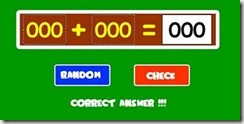
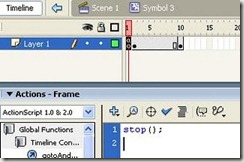
5th step : Repeat step 4 for the wrong answers, but the letter is "Wrong answer, try again". give instance name with "wrong_answer". 
6th Step: Back to the main stage, add a layer action, click action layer frame 1 and enter the following action script:
problem();
function problem() {
var _loc1 = 2+random(8);
var _loc2 = 2+random(8);
angka_1 = Math.floor(_loc1);
angka_2 = Math.floor(_loc2);
jawab = "";
Selection.setFocus(_root.answerBox);
stage.focus = _root.answerBox;
_root.answerBox.setSelection(0, 1);
}
function check_answer() {
if (angka_1+angka_2 == jawab) {
true_answer.play();
problem();
} else {
wrong_answer.play();
Selection.setFocus(_root.answerBox);
}
}
Langkah 7 : Klik tombol random dan masukkan action script berikut:
7th step : Click a random button and enter the following code:
on (press) {
problem();
}
Langkah 8: Klik tombol check dan masukkan action script berikut:
8th step : Click a check button and enter the following code:
on (press) {
check_answer();
}
Silahkan test movie, jika langkah di atas benar, maka hasilnya adalah sebagai berikut
Try to test movie, if the above steps correctly, the results are as follows:




0 comments:
Posting Komentar